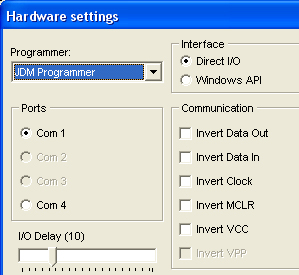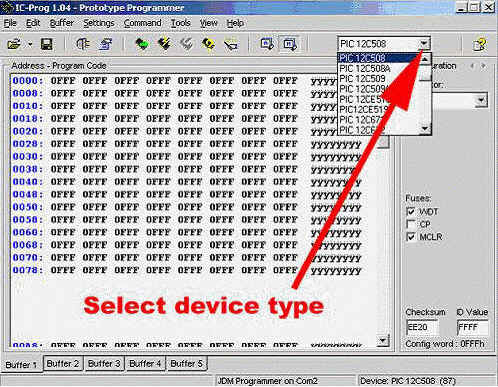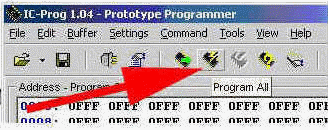| Second Generation JDM PIC programmer by KEE Electronics
This is the second generation JDM PIC programmer by KEE Electronics, specifically designed for PIC beginers as well as casual PIC users. It uses serial port both as communication and power source, thus no external power supply is needed. Of course, you need to have a genuine COM port (please no USB to serial converters !) in order to use this JDM. The programmer supports almost all of PICs from 8 pins to 40 pins. It also supports some EEPROMs.
, Supports these newly released PICs: PIC16F871、16F872、16F873、16F874、16F876、16F877、16F873A、16F874A、16F876A、16F877A、16F72、16F73、16F74、16F630、16F84 , Supports WIN9X/NT/WIN2000/XP , Compatible with PonyProg2000 , Compatible with IC-PROG , The onboard 18pin ZIF socket supports 8-18pin PICs while the 40pin ZIF socket supports PICs from 18 pins to 40 pins.
The following photo illustrates where you need to insert your PIC depending on the pin count of your specific MCU.
, This JDM runs really fast. ,
More PICs will be supported with each release of software upgrades.
Specification sheet
How to use the JDM 1, Power supply This JDM PIC programmer takes power from the serial port of your computer, thus no external power supply is needed. 2, The supported PICs are listed above. 3, Programming interface There are two ZIF socktes on board, the 18pin one is for PICs with 18 pins or less, while the 40pin one is for PICs ranging from 28 pins to 40 pins. 4, Jumper setting The jumper is at the default position (2,3 pins are jumpered) when the JDM PIC programmer is shipped. You need to move the jumper to 1,2 positions when you want to program PIC16F872. Make sure you move the jumper back to its default position after you are done with PIC16F872. 5, How to use the onboard ZIF sockets PICs with 18 pins or less use the 18pin ZIF, PICs with 28 pins to 40 pins use the the 40pin ZIF. Make sure the pin1 of the PICs are aligned up with pin1 of the ZIF sockets (pin1 of the ZIF sockets is the pin near the handels). You can also check with the software IC-Prog for the proper PIC orientation. 6, Softwares This JDM PIC programmer is compatible with softwares supporting JDM hardware, such as IC-PROG, PonyProg2000 and Winpic800, etc. We recommend using IC-Prog due to its speed and burning reliability. 7, How to correctly use IC-PROG under WIN2K/WINXP First uncompress the icprog-driver.zip and copy the driver file icprog.sys into the folder containing icprog.exe. Launch IC-Prog and click Options under Settings. Click Misc and select Enable, then click OK. You are set. How to use IC-PROG First time when you use IC-Prog, you need to hit F3 first, the following dialog box shows up. Select JDM Programmer, and select correct ports COM 1 or COM 2 depending on which port your JDM is connected.
Load the hex file you want to burn, as shown here:
Click "Program all" to start programming your PICs.
KEE Electronics, Ltd. | ||||||||||||||||||||||||||||||||||||||||||||||||||||||||||||||||||||||||||||||||||||||||||||||||||||||||||||||||||||||||||||